All information about magento,tips,extensions and many things about magento.step by step process for beginners
Thursday, July 28, 2011
SPEED UP MAGENTO WITH SIMPLE CONFIG TWEAKS
Is Magento For Me?
- The site on their favorite shared hosting account is too slow
- The shop looks like a gang of school kids had their way with it
- Or, worse, it looks like the Modern/Default theme with a different logo and maybe a color change
- Usability is poor since all the bells and whistles have been enabled and a heap of extensions installed
- The web developer has struggled with customizing Magento and it shows (without changing core files)
- The last upgrade seemed to work but suddenly the store is playing up
- The attempted upgrade fails repeatedly
- The newly installed extension crashes the site; uninstalling doesn't help
- The site suffers from extension bloat or conflicts
- The default Magento favicon is still showing
- The standard PHP gal/guy can't help and experienced Magento developers are expensive (and busy)
- etc…
Big Addthis script problems – security warning and slow down website loading
Magento Connect and Facebook Extension Series (P1)
Facebook Shop Publisher
Facebook Store Pro
Magento Reference Name List in layout XML for Template Designer
Understanding about Magento Block in Magento MVC pattern
Wednesday, July 27, 2011
Magento: How to create extension package?
You have built a custom magento extension (magento module) and you want to package it and submit it to magento connect (magento extension directory).
This article shows how to create Magento extension package. I have included images for every step which I followed while creating extension package for my module (Auto Currency Switcher).
Auto Currency Switcher is a currency switcher extension which automatically switches store currency based on visitor's IP address. It is a FREE extension.
Lets move on with the step-by-step guide for packaging Magento extension.
Login to admin and go to System -> Magento Connect -> Package Extensions
1. Package Info
Name: YourNamespace_YourModuleName
Channel: connect.magentocommerce.com/community (If you are using Magento version 1.4 and below)
Channel: community (If you are using Magento version 1.5 and above)
Supported releases: Pre-1.5.0.0 (Extension will be installed in all versions of Magento)
Supported releases: 1.5.0.0 & later (Extension will only support 1.5 and higher versions of Magento)
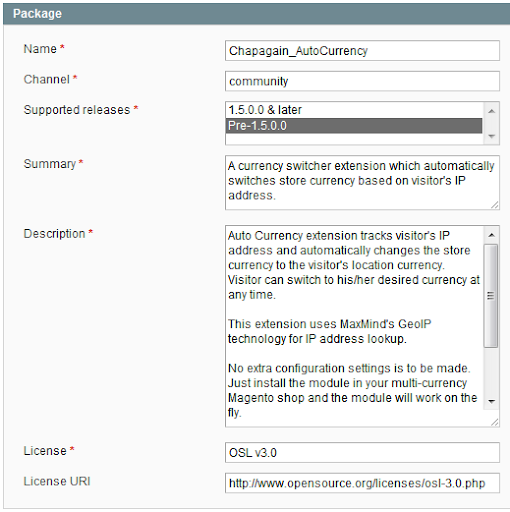
2. Release Info
Release Version: Your module's version as present in YourNamespace/YourModule/etc/config.xml

3. Authors
Your name, email and Magento Commerce username.

4. Dependencies
I just added minimum and maximum PHP Version. I didn't do any changes in Packages and Extensions fields.
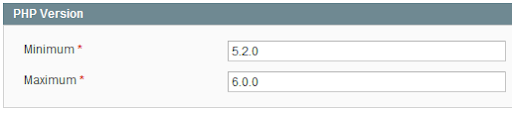
5. Contents
The Path is relative to Target directory.
Magento Local module file is relative to app/code/local/
Magento Community module file is relative to app/code/community/
Magento Core team module file is relative to app/code/core/
Magento User Interface (layouts, templates) is relative to app/design/
Magento Global Configuration is relative to app/etc/
Magento PHP Library file is relative to lib/
Magento Locale language file is relative to app/locale/
Magento Media library is relative to media/
Magento Theme Skin (Images, CSS, JS) is relative to skin/
Magento Other web accessible file is relative to /
Magento PHPUnit test is relative to tests/
Magento other is relative to /
You can see this path-target relationship in your magento installation file as well. It is located in downloader/target.xml file.

Save Data and Create Package after you fill up all these fields.
You have finally packaged your Magento extension. The package file is located at var/pear directory.
More more information on packaging extension in Magento:-
Hope this helps.
Enjoy!
Anyone wants Auto Currency switcher comment me or mail me at ahmagento@gmail.com.
Saturday, July 16, 2011
Magento: How to change Currency symbol ?
Magento: How to change Currency symbol?
I had a hectic day changing the currency symbol in Magento. Though different blogs and magento forum helped me, I am writing this article for my reference. ;)
I had to change the currency symbol of Nepalese Rupee (from Nrs to Rs). By default, the currency symbol for Nepalese Rupee is Nrs.
For this, you need to editlib/Zend/Locale/Data/en.xml
Well, the xml file to edit depends upon your locale settings. My locale is set to English (United States). So, I will have to change en.xml file.
You can change your locale setting from
Admin Panel –> System –> Configuration –> GENERAL –> General –> Locale options –> Locale
If your locale is Japanese (Japan), you need to change lib/Zend/Locale/Data/ja.xml
If your locale is Hindi (India), you need to change lib/Zend/Locale/Data/ne.xml
It's similar for other locale settings. I have locale setting as English, so I will be editing en.xml file.
- Open lib/Zend/Locale/Data/en.xml
- Find the following :-
<currency type="NPR"> <displayName>Nepalese Rupee</displayName> <displayName count="one">Nepalese rupee</displayName> <displayName count="other">Nepalese rupees</displayName> <symbol>Nrs</symbol></currency> |
- Change
<symbol>Nrs</symbol> |
to
<symbol>Rs</symbol> |
- That's it.
But wait, you are still not done. The most important thing is still left.
- Clear the Cache.
- Go to System –> Cache Management
- Refreh Cache.
- If you have not enabled the Cache OR if it didn't work even after refreshing the cache, then
- delete the cache folder present inside var (var/cache)
Now, it should definitely work. :)
I changed the currency symbol for Nepalese Rupee. You can do similarly for your currency type.
Hope this helps. Thanks.
PS: Your changes will be gone when you upgrade Magento. You need to redo the above changes after upgrade.